Introduction
The ‘Windows We Didn’t Find Another Display’ error can be a significant hindrance, particularly when you depend on multiple screens for efficient workflow. This problem often stems from detection issues involving either software configurations or hardware setups. To tackle it, you must comprehend its frequent causes and investigate potential fixes. Let’s explore ways to resolve this issue and restore your multi-display functionality.

Understanding the Common Causes
Navigating the ‘Windows We Didn’t Find Another Display’ error necessitates understanding several frequent causes that may obstruct display recognition.
- Faulty Connections: Unstable connections from loose cables or incompatible ports can interrupt the detection process.
- Incorrect Display Settings: Windows settings may sometimes fail to acknowledge an external display.
- Outdated Drivers: Display drivers not current with the latest version can impede display recognition.
- Hardware Compatibility: Discrepancies between monitor and system hardware compatibility might trigger detection complications.
Recognizing these factors is the foundation for diagnosing the issue and formulating effective solutions.
Initial Troubleshooting Steps
Before delving into more complex resolutions, some initial checks might solve the problem without significant effort.
Ensuring the Correctness of Physical Connections and Ports
- Inspect cables: Confirm HDMI, VGA, or DisplayPort cables are firmly attached both to your PC and monitor.
- Test Various Ports: Use different device ports to rule out specific port issues.
- Replace Cables: Substitute old or worn cables with new, high-quality alternatives to improve connection stability.
Confirming Windows Display Settings
- Access Display Settings: Right-click on the desktop and choose ‘Display settings.
- Identify Displays: Click ‘Detect’ to prompt Windows to locate additional displays.
- Modify Projection Mode: Use ‘Windows + P’ to confirm whether the correct display modes like ‘Extend’ or ‘Duplicate’ are enabled.
Conduct these preliminary steps to ensure all physical connections and basic system settings are properly aligned.

Updating and Managing Display Drivers
Keeping your drivers updated is essential since outdated drivers are a common cause of display non-detection.
Using Device Manager for Driver Updates
- Open Device Manager: Press ‘Windows + X’ and select ‘Device Manager.
- Locate Display Adapters: Expand the ‘Display adapters’ section.
- Update Driver: Right-click the adapter and select ‘Update driver.’ Follow the on-screen guide to finish the update.
Reverting to Previous Driver Versions
- Access Properties: Right-click the display adapter in Device Manager and opt for ‘Properties.
- Driver Tab: Navigate to the ‘Driver’ tab.
- Rollback Option: Utilize ‘Roll Back Driver’ if available, to switch to an earlier stable version.
Updating your drivers ensures compatibility, enhancing the potential for successful display detection.
Delving into Advanced Troubleshooting
When initial troubleshooting doesn’t resolve the issue, advanced solutions may pinpoint underlying reasons for the display error.
Inspecting BIOS Settings for Display Configurations
- Enter BIOS: Restart your computer and press the designated key (commonly F2, DEL, or ESC) to enter BIOS.
- Review Display Configurations: Navigate to ‘Advanced’ or ‘Configuration’ tabs. Activate any settings related to external or multiple monitors.
- Save and Exit: Save modifications and exit BIOS to implement new configurations.
Testing with an External Monitor
- Utilize Available Displays: Connect to a TV or secondary monitor to verify connections.
- Switch Display Mode: Employ ‘Windows + P’ and select a projection mode to test display detection.
- Evaluate Results: Analyze if the display operates. This helps determine if the problem is with the current monitor or the system itself.
These advanced steps can uncover more system-related causes for the error, leading to more precise fixes.
Assessing Hardware Compatibility
Hardware constraints or incompatibilities can sometimes contribute to the error.
Verifying System Suitability for Multi-Displays
- Research Device Specifications: Refer to your device’s manual or manufacturer’s site to confirm support for multiple displays.
- Graphics Card Limitations: Check that your graphics card can handle the number of intended displays.
Examining Cables and Adapters
- Confirm Cable Quality: Utilize high-grade cables and ensure they are compatible with your devices.
- Adapter Verification: Ensure adapters such as HDMI to VGA support high resolutions and fit your display needs.
By addressing compatibility issues, you can significantly minimize challenges related to display detection.
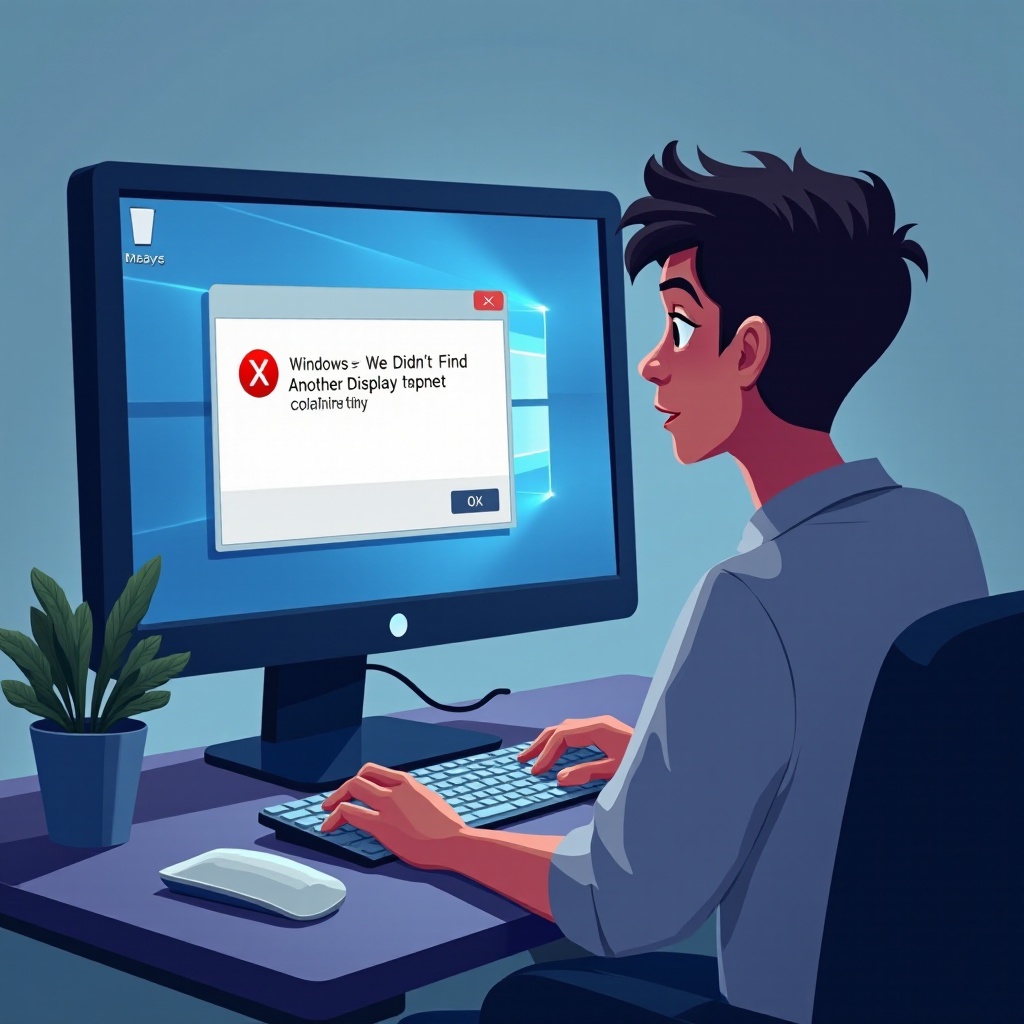
Conclusion
Addressing the ‘Windows We Didn’t Find Another Display’ error involves a systematic blend of initial checks, software updates, and perhaps advanced techniques. By examining connections, updating drivers, and ensuring hardware compatibility, you greatly enhance the probability of overcoming this error. Always maintain an up-to-date system and verify the integrity of physical connections and components.
Frequently Asked Questions
Why is my secondary monitor not detected even though it’s connected?
This could be due to loose cables, incorrect display settings, outdated drivers, or hardware incompatibility. Verify each to troubleshoot.
Can outdated drivers affect the detection of additional displays?
Yes, outdated drivers might prevent Windows from recognizing additional displays. Keeping drivers updated ensures better compatibility and detection.
What should I do if updating drivers doesn’t solve the issue?
If updating drivers fails, consider exploring BIOS settings, consulting with your hardware manufacturer, or testing with a different monitor or cables for further insights.
