Introduction
Emojis have become an essential part of our daily communication, adding a fun and expressive element to our messages. Apple regularly updates its emoji library with new designs, offering users an ever-expanding set of expressive symbols. To enjoy these new emojis, it is essential to keep your iPhone’s software up-to-date. This guide will walk you through the steps to update the emojis on your iPhone, ensuring you stay current with the latest additions.
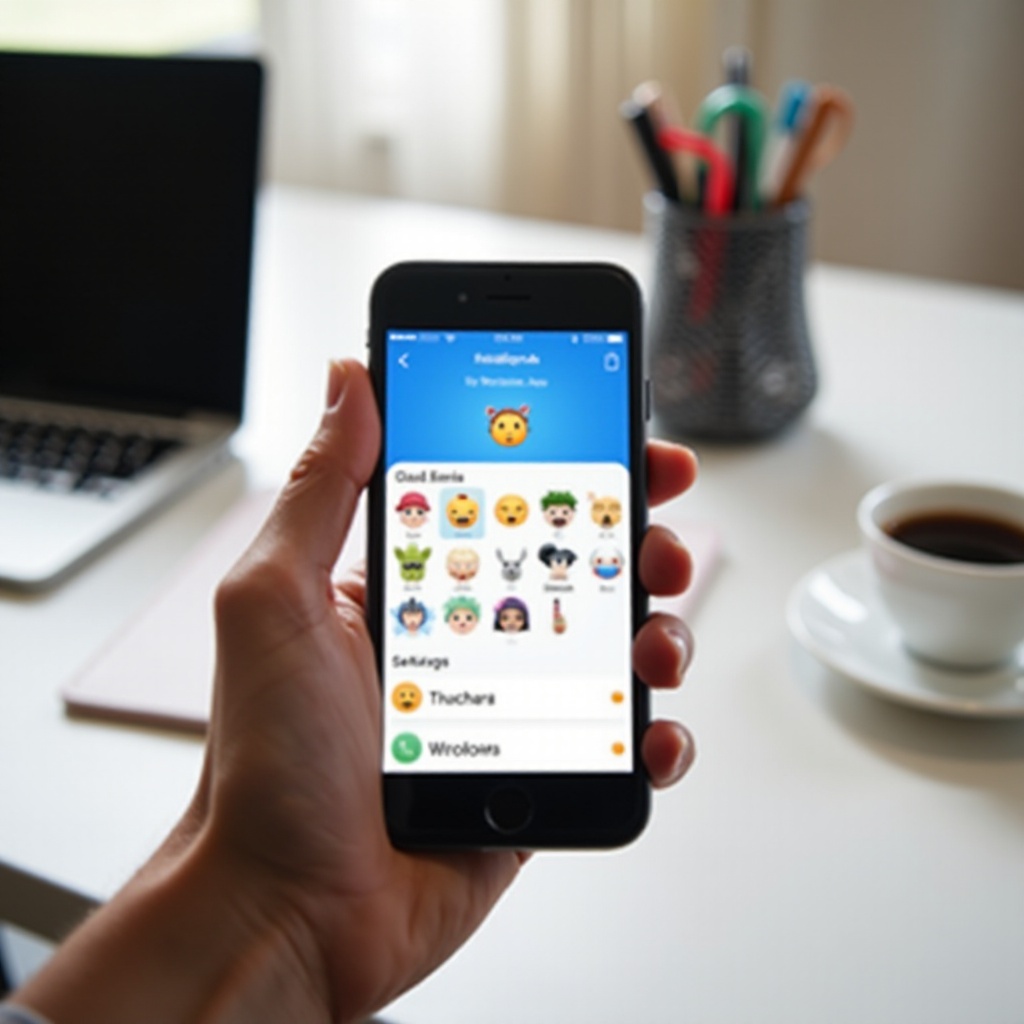
Why Updating Emojis is Important
Keeping your emojis updated ensures you are in sync with how others communicate. New emojis, including diverse characters and symbols, reflect cultural advancements and enhance digital expression. Updating your iPhone’s software not only brings new emojis but also optimizes overall device performance. Each iOS update includes security patches, bug fixes, and new features that improve the user experience.
Besides performance improvements, having the latest emojis is critical for accurate communication. When you use an updated emoji that someone else does not have, it might display as a blank square or question mark on their device. Updating your iPhone ensures that your emojis are understood correctly by others, maintaining seamless communication across different platforms and devices.

Preparing Your iPhone for the Update
Before updating, it is crucial to prepare your iPhone to ensure a smooth experience.
Checking Current iOS Version
Begin by checking the version of iOS your iPhone is currently running:
1. Settings
2. General
3. About
Look for the ‘Software Version’ number. If your iOS version is outdated, you will need to update it to get the latest emojis.
Backing Up Your iPhone
Backing up your iPhone before performing any software update ensures your data remains safe. You can back up your data using:
1. iCloud: Go to Settings, tap on your Apple ID, select iCloud, and hit Back Up Now.
2. iTunes: Connect your iPhone to your computer, open iTunes, and choose to Back Up Now.
Downloading and Installing iOS Update
Once your iPhone is backed up and ready, proceed with downloading and installing the iOS update.
Connecting to Wi-Fi
Ensure your iPhone is connected to a stable Wi-Fi network to avoid data charges and ensure the download does not get interrupted:
1. Settings
2. Wi-Fi
3. Connect to your preferred network.
Ensuring Sufficient Battery and Storage
Make sure your iPhone has at least 50% battery life, or better yet, connect it to a power source. Ensure you have enough free storage space to download and install the update. If you are running low on storage, consider removing unnecessary apps and files.
Completing the Update Process
To start the update:
1. Settings
2. General
3. Software Update
Your iPhone will check for available updates. If an update is available, tap Download and Install. Follow the on-screen instructions to complete the update. Your device might restart multiple times during this process.
Enabling and Using the Updated Emoji Keyboard
Once the iOS update is complete, you can start enjoying the new emojis. Ensure the emoji keyboard is enabled.
Confirming Emoji Keyboard Activation
The emoji keyboard is usually activated by default. To check:
1. Settings
2. General
3. Keyboard
4. Keyboards
Ensure that the Emoji keyboard is listed. If it is not, add it manually by tapping Add New Keyboard and selecting Emoji.
Customizing Your Emoji Collection
You can customize your emojis and frequently used icons by accessing the emoji keyboard in any messaging app. Your most recently used emojis will appear in the Frequently Used section. To switch between keyboards while typing, tap the Globe or Smiley Face icon on your keyboard.

Troubleshooting Common Issues
If you encounter problems during or after the update, here are some quick solutions:
Resolving Update Problems
If the update does not complete or your iPhone behaves abnormally:
1. Ensure you have a stable internet connection.
2. Restart your iPhone and try the update again.
3. If issues persist, restore your iPhone from the backup you created.
Ensuring Proper Functioning of New Emojis
If new emojis are not showing:
1. Verify that your iPhone is running the latest iOS version.
2. Double-check that the emoji keyboard is activated.
3. Restart your iPhone to refresh the system.
Conclusion
Updating the emojis on your iPhone enhances your messaging experience by incorporating the latest symbols and designs. By following the steps outlined in this guide, you can ensure your iPhone is always up-to-date, giving you access to the freshest emojis and optimal device performance.
Frequently Asked Questions
Will updating iOS delete my data?
No, updating your iOS should not delete your data. However, it is always good practice to back up your iPhone before starting an update to ensure your data is safe.
What should I do if new emojis are not showing up?
If your new emojis aren’t displaying correctly, check that your iPhone has been updated to the latest iOS version and the emoji keyboard is activated. Restarting your device can also help.
Can I update emojis without updating iOS?
No, emojis are integrated with iOS updates. Therefore, you cannot update the emojis without updating your iPhone’s operating system.
