Introduction
Sound issues on your Android phone can be frustrating, especially when you need your device for calls, notifications, music, or videos. If you’re experiencing problems like no sound, low volume, or distorted audio, don’t fret. Several troubleshooting steps can help pinpoint and fix these issues. This guide will walk you through initial checks, software and sound settings, advanced troubleshooting, and hardware inspections to get your phone’s sound back to normal. Let’s dive in and troubleshoot your Android phone sound issues.

Initial Checks
Sometimes, sound problems on your Android phone have simple solutions. Before diving deeper into more technical fixes, start with these initial checks to rule out common issues.
Check the Volume Level
- Adjust Your Volume: Use the volume buttons on the side of your phone to increase the volume. Ensure that the media volume is turned up if you’re listening to music or watching videos.
- Access Volume Settings: Go to Settings > Sounds and vibration. Check the volume levels for media, ring, notifications, and system sounds, and make sure nothing is muted or set too low.
Inspect External Devices
- Disconnect Bluetooth Devices: If your phone is connected to a Bluetooth device like headphones or a speaker, disconnect it. The sound could be routed to the external device instead of your phone’s speakers.
- Check Headsets: Plug in and then unplug a headset to ensure the phone hasn’t mistakenly stayed in headphone mode.
If you’ve gone through these initial checks and still face issues, it’s time to inspect potential software problems.
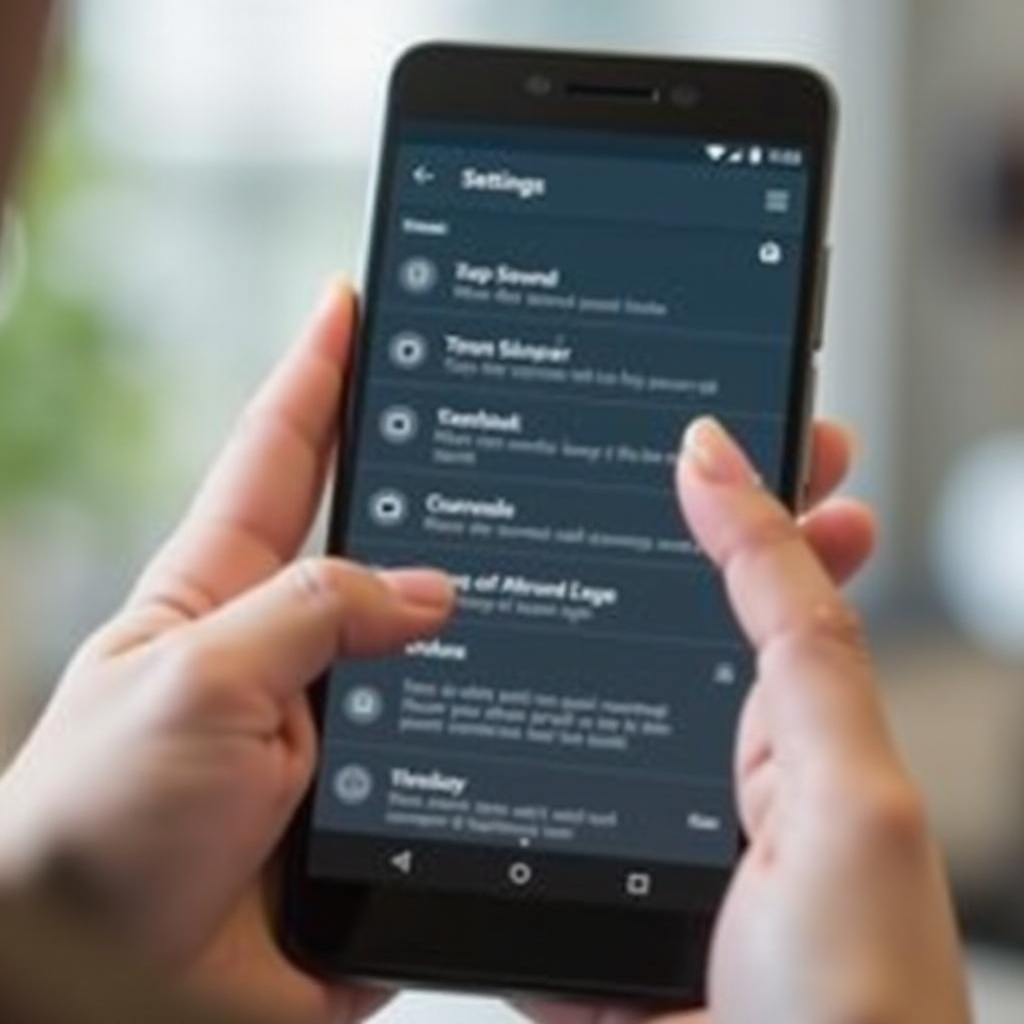
Software Issues
Software glitches are common culprits for sound issues. Restarting the phone or checking app settings can often resolve these problems.
Restart Your Android Phone
A simple restart can fix minor software bugs causing sound issues. To restart your phone:
1. Press and hold the power button.
2. Select Restart from the menu that appears.
Once your phone restarts, check if the sound issue is resolved.
Check App Settings
Certain apps have individual sound settings that can conflict with your phone’s general sound settings.
- Check App Volumes: Open the app with sound issues and access its settings. Make sure the app isn’t muted or has low volume.
- Update or Reinstall Apps: Outdated or corrupted app versions can cause sound problems. Update the app from the Google Play Store or reinstall it to resolve potential bugs.
If these steps do not fix the problem, move on to investigating your phone’s sound settings.
Sound Settings
Android phones come with various sound settings that might affect your phone’s audio. Let’s ensure these settings are correctly configured.
Ensure Correct Sound Mode
Your phone should be in the correct mode to receive sounds appropriately.
- Check Sound Mode: Go to Settings > Sounds and vibration and make sure the phone is not in silent or vibrate mode.
- Test Different Sound Modes: Switch between sound modes (silent, vibrate, and sound) to see if the sound comes back.
Disable ‘Do Not Disturb
The ‘Do Not Disturb’ mode can mute all sounds on your device.
- Turn Off ‘Do Not Disturb’: Swipe down from the top of the screen to access the quick settings panel. Make sure ‘Do Not Disturb’ is off.
Correctly adjusting these settings should solve sound issues that arise from misconfiguration. If the problem persists, advanced troubleshooting steps are needed.
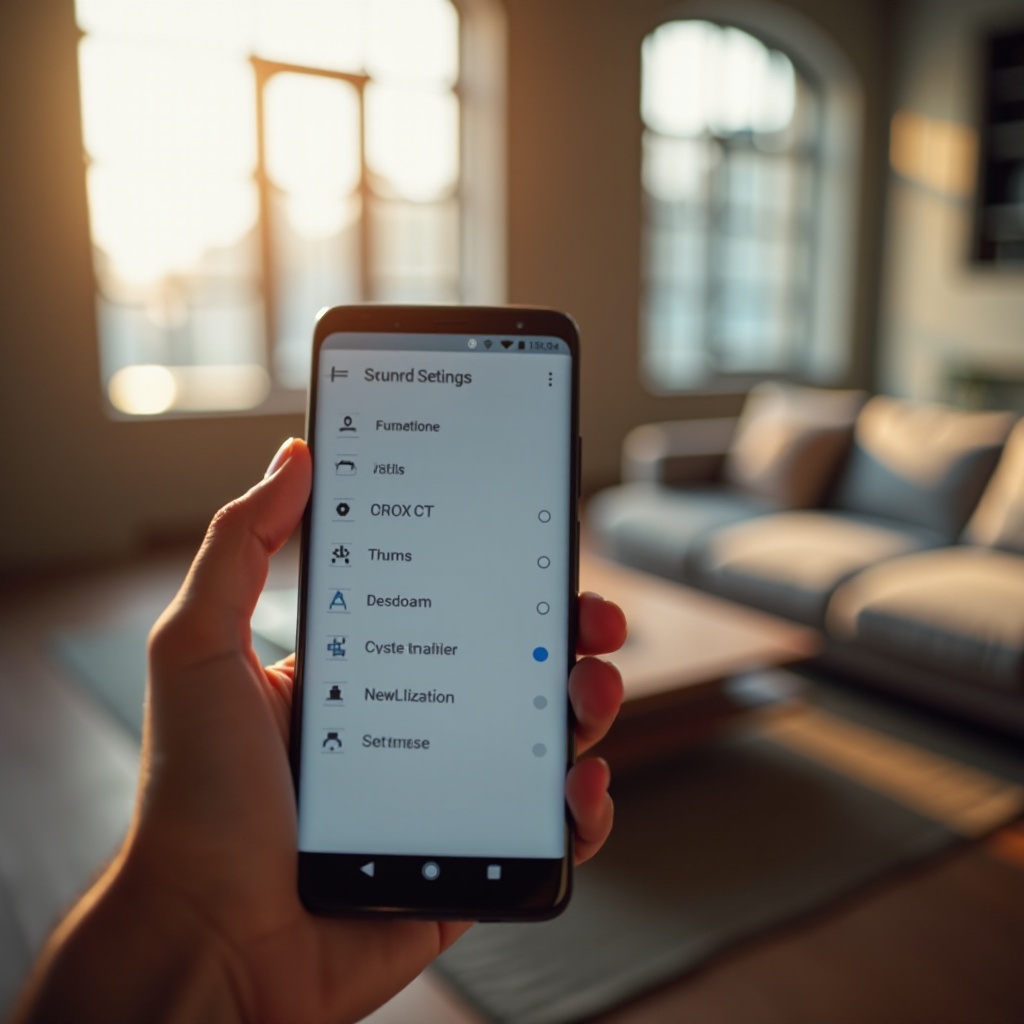
Advanced Troubleshooting
For stubborn sound issues, advanced troubleshooting may be required. This section includes methods like Safe Mode testing and software updates.
Safe Mode Testing
Running your phone in Safe Mode helps determine if a third-party app is causing the sound issue.
- Enter Safe Mode:
- Press and hold the power button.
- Tap and hold the “Power off” option until the Safe Mode prompt appears.
- Select OK to restart in Safe Mode.
While in Safe Mode, test your phone’s sound. If it works, an installed app likely causes the issue.
- Exit Safe Mode: Restart your phone normally.
Update the Software
Your phone’s operating system and app updates include fixes for known bugs.
- Check for System Updates:
- Go to Settings > Software Update.
-
Download and install any available updates.
-
Update Apps:
- Open the Google Play Store.
- Go to My apps & games.
- Update all installed apps.
Completing these updates can resolve the sound issues caused by software glitches. If these steps don’t work, it may be time to consider hardware issues.
Hardware Issues
Sound issues can be linked to hardware problems as well. Here’s how you can check and address potential hardware failures.
Inspecting the Speakers
- Check for Blockages: Examine your phone’s speakers for dust or debris. Use a soft brush or compressed air to clean them.
- Physical Damage: Look for signs of physical damage to your speakers. If damaged, you may need professional repair services.
Testing with Headphones
- Use Headphones: Plug headphones into your phone to check if sound works through them.
- Rule Out Headphone Jack Issues: Wiggle the headphone plug gently to see if the connection is faulty.
By troubleshooting these hardware issues, you can determine if the problem lies with the phone’s physical components.
Conclusion
Fixing sound issues on your Android phone involves a systematic approach, starting with basic checks and moving to software, sound settings, advanced troubleshooting, and finally, hardware inspections. By following the steps in this guide, you should be able to identify and resolve the problem affecting your device’s sound. If none of these solutions work, contacting a professional technician might be necessary.
Frequently Asked Questions
Why is the sound on my Android phone only not working for calls?
This issue could be due to call settings or a specific app causing interference. Check your call settings in the phone app and disable any call-related features like ‘Call Barring’ or ‘Caller ID Announcement.’
How can I reset the sound settings on my Android phone?
To reset sound settings: 1. Go to Settings > Sounds and vibration. 2. Adjust settings back to default defaults.
Can a factory reset fix sound issues on my Android phone?
Yes, if a software glitch is causing the problem, a factory reset can resolve it. Before doing this, back up your data, as the reset will erase all data on your phone. Go to Settings > System > Reset and select Factory data reset.
