Introduction
In today’s digital era, managing numerous tabs on an Android phone can quickly become overwhelming. Whether stemming from a quick search, a link opened through social media, or an accidental tap, tabs tend to gather over time. This issue not only clutters your browsing experience but can also degrade your phone’s overall performance. Thus, knowing how to efficiently handle browser tabs is vital for a smooth mobile experience. This article provides detailed instructions on closing tabs across different Android browsers, offering tips for effective tab management and emphasizing the importance of periodically closing tabs to enhance device efficiency.
Effective tab management transcends merely closing existing tabs; it involves optimizing their initial usage. Being familiar with the different methods of closing tabs in browsers like Google Chrome, Firefox, and Samsung Internet ensures a tidy browsing environment. In addition, we will explore Android tools that assist in tab management and strategies to prevent unnecessary tab openings. By the conclusion of this guide, you’ll be equipped with the knowledge to keep your browsing sessions organized and efficient.
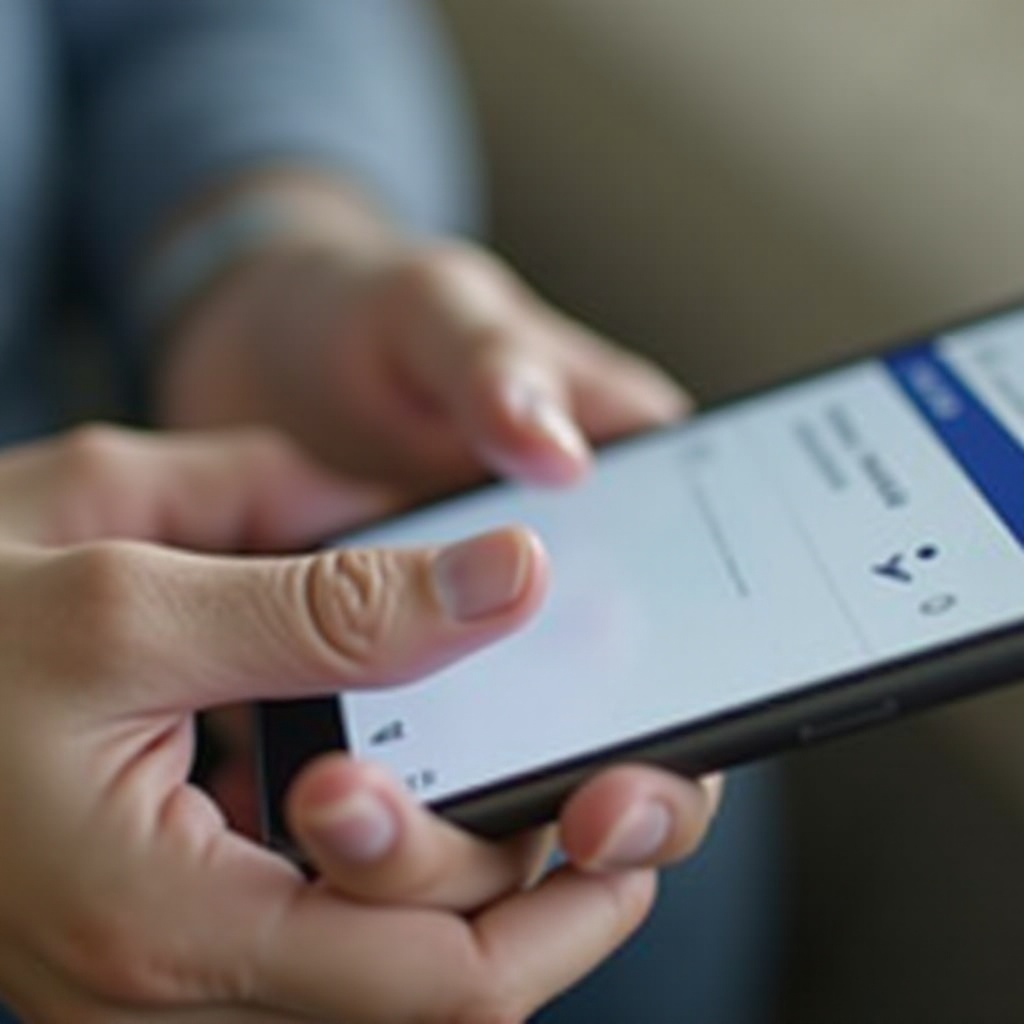
Why Closing Tabs is Important
Regularly closing browser tabs on your Android phone is crucial for several compelling reasons. Open tabs consume both memory and processing power, which can result in significant performance degradation. When too many tabs run in the background, your phone might become sluggish or even unresponsive. By closing tabs, you liberate these resources, enabling your device to function more smoothly.
Furthermore, navigating through an extensive list of open tabs can be challenging, often resulting in wasted time and unnecessary stress. Closer management of open tabs keeps your browser uncluttered, fostering a more organized browsing environment. Additionally, numerous open tabs can hasten battery drainage. Thus, closing tabs not only boosts performance but also optimizes battery consumption, contributing to longer device uptime.

How to Close Tabs in Various Android Browsers
Different Android browsers feature unique interfaces and methods for tab closure. Here’s how to manage tabs in some of the most popular options:
Closing Tabs in Google Chrome
- Launch Google Chrome on your Android device.
- Tap the square icon with a number, situated in the top-right corner, indicating the count of open tabs.
- A list displaying open tabs will appear. Swipe each tab left or right to close it, or press ‘X’ on the tab you wish to close.
- To close all tabs simultaneously, tap the three vertical dots in the top right and select ‘Close All Tabs.
Following these steps allows you to efficiently manage your browsing activities, ensuring Chrome operates smoothly on your device.
Closing Tabs in Firefox for Android
- Open the Firefox app on your Android device.
- Tap the tab icon, typically depicted as a number in a box, at the screen’s top-right section.
- Swipe the desired tab to the left to close it.
- To close multiple tabs at once, tap the ‘three dots’ menu in the top right corner and select ‘Close all tabs.
Firefox facilitates easy management of tabs, providing a seamless browsing experience on Android.
Closing Tabs in Samsung Internet Browser
- Access the Samsung Internet Browser.
- Select the tabs icon, usually indicating the number of open tabs.
- Press ‘X’ on any tab’s thumbnail to close it.
- For extensive tab closure, tap the ‘three dots’ menu and choose ‘Close all tabs.
With Samsung’s built-in browser, managing tabs is straightforward and aligns well with One UI features.
Other Popular Browsers: Opera and Microsoft Edge
-
Opera: Open Opera and tap the tab icon. Swipe away individual tabs or click the ‘trash’ icon to close all simultaneously.
-
Microsoft Edge: Open Edge, tap the tab icon, swipe left or right to close single tabs, or use the ‘close all’ option for bulk closure.
These instructions ensure Opera and Edge are well-organized, optimizing their browser performance.
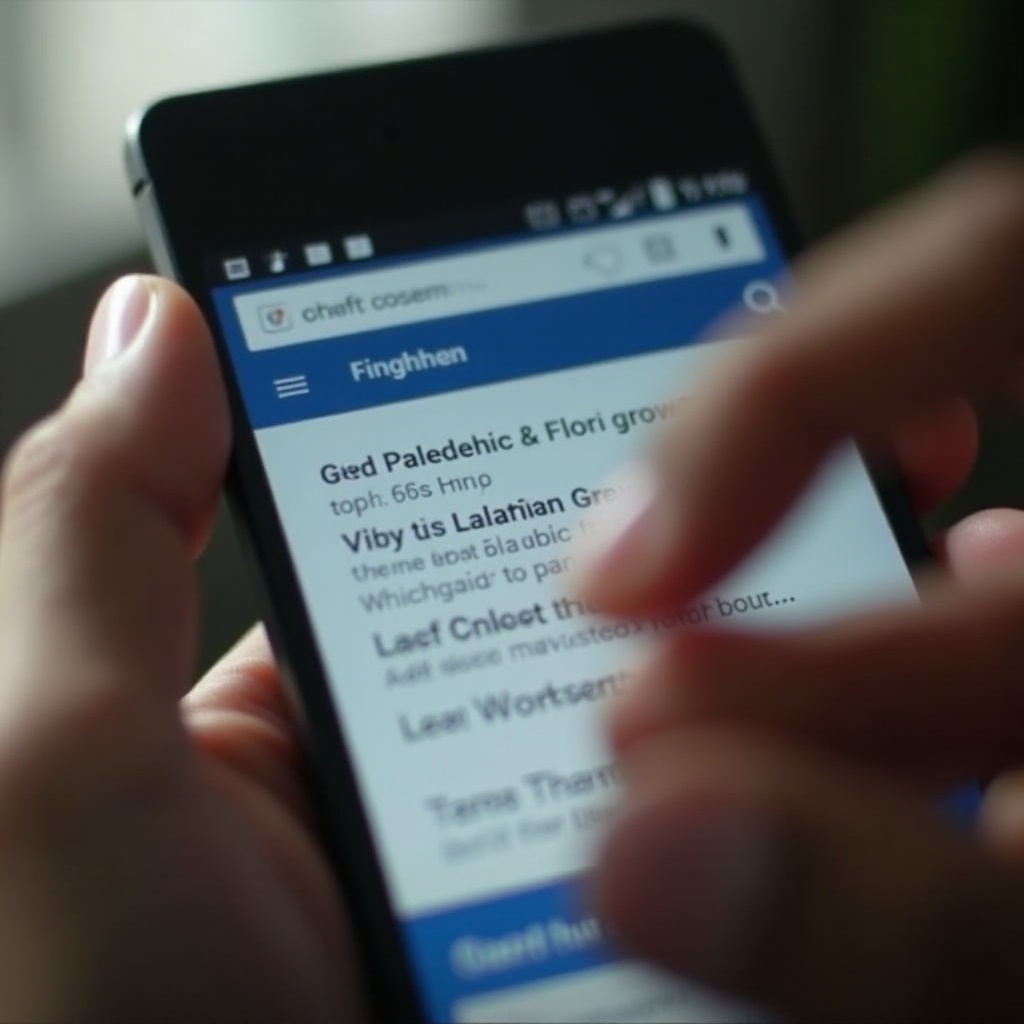
Using Android Tools for Tab Management
Android devices come equipped with tools to manage browser tabs more proficiently. A notable tool is the task manager, allowing you to force-close browsers that consume excessive memory due to multiple open tabs. To access it, navigate to Settings > Apps > Your Browser > Force Stop.
Moreover, app-based solutions like tab managers include features such as tab grouping, bookmarking for later, and easy switching between tabs. These applications facilitate control over your tabs without needing to frequently close and reopen them.
Utilizing these tools bolsters your tab management capabilities, leading to a smoother and more efficient Android browsing experience.
Preventing Unnecessary Tabs from Opening
Mitigating the opening of unnecessary tabs is essential to alleviate the load on your browser and Android device. A practical approach is adjusting browser settings to disable pop-ups or automatic tab openings. For instance, in Chrome, go to Settings > Site settings > Pop-ups and redirects, and toggle off the setting.
Additionally, exercising caution when clicking links, particularly from unsolicited emails or unfamiliar websites, can reduce the risk of unwanted tab openings. Browser extensions or ad blockers serve as valuable aids in preventing unwanted content from generating new tabs.
Implementing these preventative strategies will decrease the frequency of excessive tab openings, ensuring a more seamless browsing experience.
Conclusion
Incorporating the routine of closing tabs on your Android phone is not merely a task but a beneficial habit that enhances device performance. Mastering the specifics of how different browsers handle tabs and leveraging Android tools helps you keep your browsing experience streamlined. Remember, diligent tab management not only improves browser speed but also extends your phone’s battery life. Utilize this guide to become adept at managing tabs on your Android device effectively.
Frequently Asked Questions
How can I see all open tabs on my Android phone?
Simply tap the tab icon (usually a number in a square) in your browser to display all open tabs.
Does closing tabs help improve phone speed?
Yes, closing tabs frees up memory and processing power, resulting in a faster, more responsive phone.
How do I manage tabs more efficiently?
Use browser settings and Android tools to group, bookmark, and manage tabs. Prevent unnecessary tabs via browsing habits and security settings.
