Introduction
In today’s digital age, smartphones serve as hubs of communication and entertainment. Emails, integral to communication, often raise concerns about their impact on phone storage. Do these messages and their components challenge your device’s capacity, leaving less room for cherished photos and apps? This article delves into how emails, particularly attachments and synchronization settings, occupy your phone’s storage. Understanding these dynamics empowers you to optimize space and enhance device function. We will explore how different email apps manage storage and provide tips to effectively address storage constraints.

Understanding Email Storage on Your Phone
Emails may seem like simple text communications; however, the storage demands they can levy on your device tell a different story. This section uncovers the little-known storage costs emails present.
Local Storage vs. Cloud Storage
Emails manifest in two primary storage modes: local and cloud storage. Local storage entails data saved directly on your device, encompassing downloads, cached files, and temporary data. Leading email providers, such as Gmail and iCloud, prioritize cloud storage—storing emails and attachments on remote servers to minimize device impact. Despite this, local copies accumulated from downloads can silently fill available space. Awareness of this distinction aids in pinpointing potential storage drains.
The Role of Attachments
Attachments are significant contributors to email storage utilization. Documents, photos, and videos received via email are local space occupants that grow swiftly if unmanaged. Even cloud-stored emails can lead to local storage usage if attachments are downloaded. Periodically transferring large attachments from your device to cloud services or external storage solutions is crucial for maintaining storage efficiency.
The next section will consider how different email applications impact your phone’s storage, emphasizing efficient resource use.
How Different Email Apps Influence Storage
Not all email applications are created equal when it comes to storage management. Variations in how they process and handle data significantly affect storage usage.
Gmail and its Storage Management
Gmail stands as a leader in cloud email services, effectively managing storage by focussing on cloud-based solutions. But beware: using Gmail offline or downloading messages for offline access can lead to unexpected storage use. Gmail offers options to limit synced mail data on your device, allowing efficient control over local storage.
Apple’s Mail App Storage Characteristics
Apple’s Mail app presents a seamless iCloud syncing experience, sharing emails across devices effortlessly. However, unlike Gmail, Apple’s Mail automatically caches attachments unless deleted manually. Regularly examining Apple Mail’s storage habits ensures it’s not disproportionately consuming space.
Outlook and Other Third-party Apps
Microsoft’s Outlook and other third-party applications offer unique data management protocols. Typically cloud-leaning, these applications allow local downloads based on user preferences. Being conscious of which files and mails are stored locally aids in gauging an app’s impact on your device’s storage.
As we transition from understanding storage characteristics, attention must turn to practical steps for tackling and minimizing storage extents.
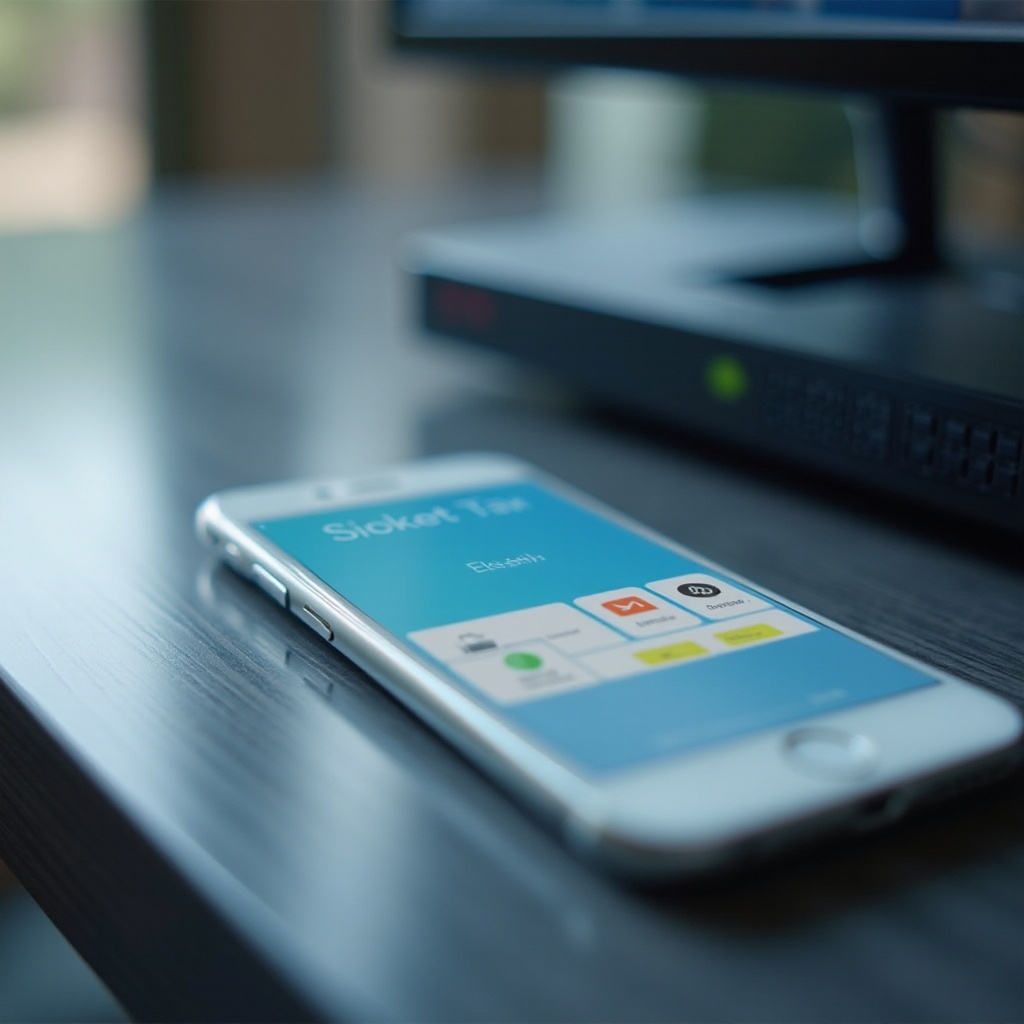
Tips to Manage and Reduce Email Storage Use
Efficiently managing email storage requires tactical interventions. Here are key strategies to ensure optimal practices.
Regular Email Cleanup Techniques
- Unsubscribe: Aim to reduce email accumulation by disengaging from non-essential newsletters.
- Delete Old Emails: Prioritize deletion of emails with hefty attachments regularly.
- Search & Destroy: Utilize search filters to swiftly locate and eliminate large emails.
Utilizing Built-In Email Features
- Adjust Sync Settings: Moderate the number of emails kept in sync on your device.
- Auto-Archive: Employ automatic archiving to relocate items to more seldom-accessed storage compartments.
- Clear Cache Regularly: Periodically empty email caches to expunge temporary storage users.
Leverage Cloud Solutions
- Cloud Storage for Attachments: Shift attachments to cloud-based services such as Google Drive or Dropbox.
- Enable Cloud Backups: Prioritize cloud email backups to conserve local storage.
Next, understand how synchronization settings can prolong storage availability through informed configuration strategies.

Impact of Email Synchronization on Storage
Email synchronization protocols dictate how information is relayed between servers and your device, bearing consequences for storage.
Understanding Sync Settings
Email sync settings choreograph device-server interactions, determining data push and retrieval frequencies. Real-time syncing can empower considerable data footprints due to persistent updates. Therefore, curtailing sync frequency may preserve storage and bolster battery life.
Adjusting Frequency and Data Retrieval
- Decrease Sync Intervals: Reduce email checks throughout the day to economize space.
- Selective Syncing: Consider downloading only critical emails to conserve device resources.
- Disable Auto-Downloads: Turn off automatic downloads of attachments to further optimize storage.
Implementing these strategies mitigates storage strains, aligning sync protocols with your specific storage requirements.
Conclusion
Appreciating the significance of email storage is fundamental to maintaining your device’s optimal performance. Awareness of how emails and their attachments monopolize storage paves the path for smart management techniques. By recognizing app storage tendencies and harnessing cloud solutions, you liberate space while enhancing device functionality. Synchronization tweaks coupled with routine local storage evaluations ensure space conservation is a seamless endeavor.
Frequently Asked Questions
Does deleting email attachments free up storage?
Yes, deleting email attachments can free up local storage, especially if they were downloaded or cached onto your phone.
How often should I clear my email cache on my phone?
Clearing cache once every few months can help manage unnecessary data buildup, although frequency may vary with usage.
Can switching email apps help save storage space?
Switching to an app with better cloud-based functions or efficient data handling practices can prevent local storage from being overwhelmed.
